Minds On
Invasive species
In this video, Sayat and Christian learn about the Rusty Crayfish, which has become an “invasive species” in the habitat and community of southern Ontario waters.
Press ‘Definitions’ to access a description of the terms community and habitat.
Community: a group of interacting species sharing a common habitat.
Habitat: areas that provide organisms, including plants and animals, with the necessities of life.
Sayat and Christina learn about how the Toronto and Region Conservation Authority is taking action to support the native Crayfish, including the Northern Clearwater Crayfish, the Robust Crayfish and the Virile Crayfish.
As you explore the video and/or audio description, think about how the different organisms in this habitat and community are interconnected.
What are some of the positive and negative impacts that human activity can have on an ecosystem?
Did you know?
Did you know?
The word “native” can be used to describe animal or plant species that originated and developed in a particular habitat and community. In this video, “native Crayfish” is used to describe the Crayfish that have adapted to living in the habitat and community without disturbing the native plants and animals already present.

Answer the following questions. Record your ideas digitally, in writing, or as an audio recording.
The Rusty Crayfish is native to the Ohio River. What are the two ways that Rusty Crayfish were introduced to the waters of Ontario?
Press ‘Answer’ to access the response to this question.
Rusty Crayfish are used as bait for fishing. People who fish often throw the bait back into the water after they finish fishing. Another way that Rusty Crayfish are introduced into new habitats is when Science teachers, who use Rusty Crayfish to learn in their classrooms, release them after they finish teaching.
Why is the Rusty Crayfish described as an “invasive species”?
Press ‘Answer’ to access the response to this question.
An invasive species describes a species that adapts to a new habitat and community easily. They are often introduced into the new habitat accidentally. Invasive species cause harm to native plants and animals by upsetting the balance of the ecosystem.
What other species are being affected by the increased population of Rusty Crayfish?
Press ‘Answer’ to access the response to this question.
Native Crayfish species, including Northern Clearwater Crayfish, the Robust Crayfish, and the Virile Crayfish, water bugs, clams, snails, plants, and other fish.
Action
A balanced ecosystem

A balanced ecosystem describes habitats and communities that are sustainable. A sustainable ecosystem supports all organisms, including plants and animals, with the necessities of life.
In a balanced ecosystem,
- all organisms have enough food and reproduce at a rate that ensures the survival of the species
- organisms have the resources they need to be healthy, including sun, clean water and nutrient-rich soil.
Disrupting interconnections
All relationships in an ecosystem are interconnected and depend on one another for survival.

When one part of the ecosystem is disturbed, this can have an impact on other organisms living in the habitat and community.
There are many factors that can disturb the balance of an ecosystem, including natural events, such as floods or droughts, and other factors caused by human activity.
Sometimes, the ecosystem is disturbed by the introduction of a new species. When a new species is introduced into a habitat or community and causes harm to the other living beings, they are referred to as “invasive species”.
Pause and Reflect
Pause and reflect
In the Minds On video, the Rusty Crayfish has been introduced by human activity to the waters of southern Ontario. They eat up to twice the amount of food as the native Crayfish species and reproduce quickly.
How might the increased population growth of one species disrupt the balance of the ecosystem?
Press ‘Answer’ to access the response to this question.
There is increased competition for food, which means that the native Crayfish will have less food to eat. Also, the food source for all Crayfish (e.g., water bugs, clams, snails) cannot replenish their own population fast enough to support the Crayfish, which means there will be less food to eat.
A web of relationships
A food web illustrates how different organisms are connected to each other, or “interconnected”, in a natural community. The arrows represent different food chains and the relationships between organisms that feed on each other. A food web might also include energy from the Sun, which is transferred to producers, and then to consumers.
Press ‘Food Chain’ to access a definition of this concept.
A food chain uses a vertical diagram to demonstrate how organisms rely on each other for food within a habitat community.
Examine the following illustration and/or description of a food web. This is a freshwater aquatic food web, like the habitat of the native Crayfish in southern Ontario waters.
 Description
Description
A chart dividing organisms into categories in a freshwater aquatic food web. The scavengers and decomposers contain crayfish, bacteria, and worms. The producers are aquatic plants and algae. The primary consumers are pond snails, tadpoles, caddisfly larva, and daphnia. The secondary consumers are humans, largemouth bass, gizzard shads, and great blue herons.
Student Success
Think
Explore the relationships that the crayfish has with other organisms in the food web.
- What do you notice?
- What are your questions?
If one part of this food web is disturbed, how might that affect the other organisms in the ecosystem? For example, a food web might be affected by disease, population decline, overfishing, habitat loss, pollution.
Record your ideas digitally, in writing, or as an audio recording.
Share your ideas with a partner, if possible.
Note to teachers: See your teacher guide for collaboration tools, ideas and suggestions.
Coding
Coding is a language that uses data to create step-by-step instructions. Coding can be used to program computers, and the data can be input in different ways, including directions on a flow chart, moving on a grid, building a block chain, or using verbal instructions.
Coding can be used to represent the impact of population growth on a food web and demonstrate how an invasive species affects a balanced ecosystem.
You can either create a food chain using a flow chart, or by using a coding program to represent how a balanced ecosystem is impacted by the introduction of an invasive species.
Option 1: Food chain flow chart
The following cards contain organisms that fit together in a specific order (sequence) in a food chain. Put each organism in each answer box in the correct order.
If possible, in your notebook or in another method of your choice, create a second food chain and use arrows to show how living things are interacting in a food web.
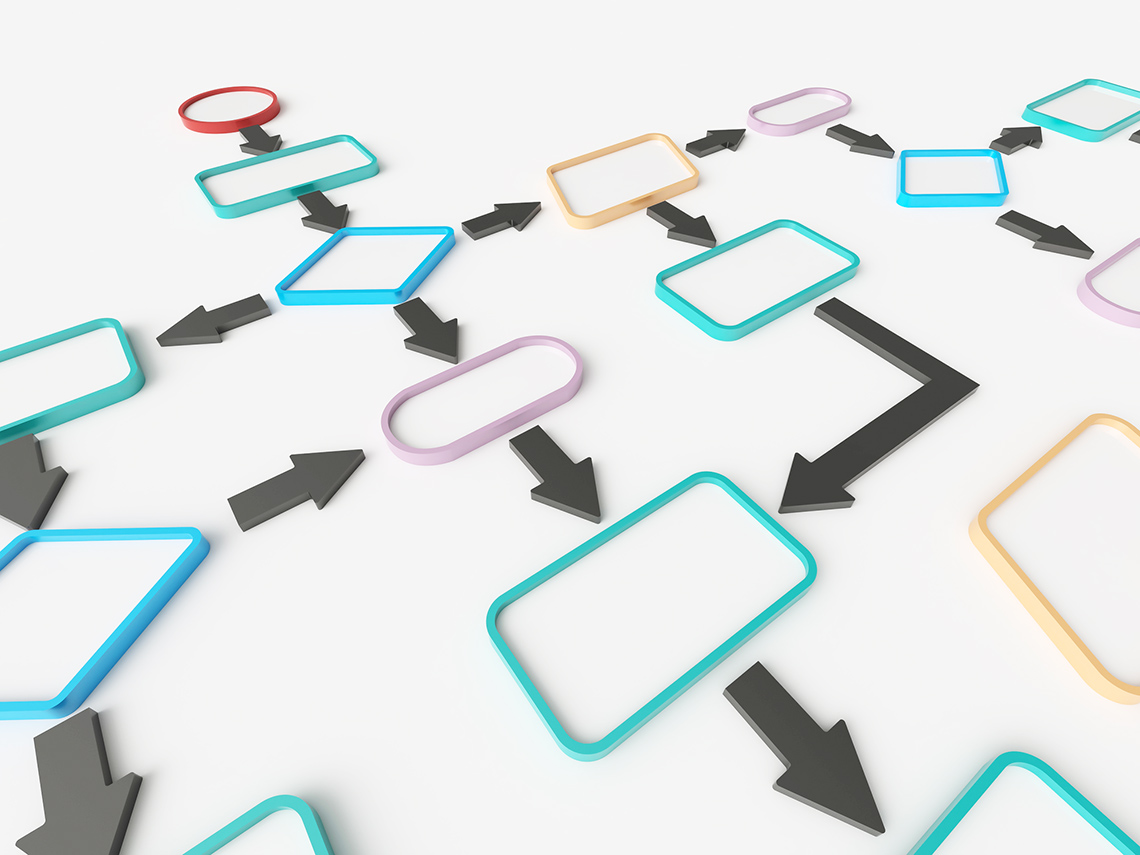
Option 2: SCRATCH Code
Coding is a computer programming language that can be used to model concepts and design programs.
Scratch is a coding application that uses blocks to create code. Let’s learn more about how we might use Scratch.
Student Tips
Let’s think about code!
When you start your own project in Scratch, you will be making code using blocks. A block is a small piece of code that appears to be a puzzle piece or a building block. You can use blocks to build your own code. Each kind of block controls an action. There are 9 kinds of blocks available at the start! As you learn more, you may find other types of blocks to add to your code.
Each block describes an action that is performed by a character. An action is like an instruction. A character can be a sprite or a backdrop. A sprite is an image of a person or object. A backdrop is an image of a background or a place. Your code creates actions that affect a sprite or a backdrop. You can choose if you are using a sprite or a backdrop.
As you make your code, you are connecting blocks to make a code block. Your block of code is known as a code block or a script! The space where you build your code is also known as the scripts area. Press and place each of your blocks into the centre area to make your code. When you activate your code, it is known as running your code.
To start creating code, press on a block and move it to the center area. Press and snap or place your next block under your current block. Now you have created a code block!
Once you have made a code block, your code should perform an action. The action can be made by a character like a sprite or a backdrop. You can make as many characters as you like. You can make different coding instructions for each one!
You can change the order of your blocks or delete a block at any time. You can also copy or duplicate a section of your code. To copy code, right-click on the first block you want to copy. It will copy all of the blocks that follow it. Connect your copied code to the bottom of the code block you want to it added to!
To explore some possible code elements and blocks that you may come across in this learning activity, press on the following tabs:
A sprite is a character that carries out the actions that you make with your code.
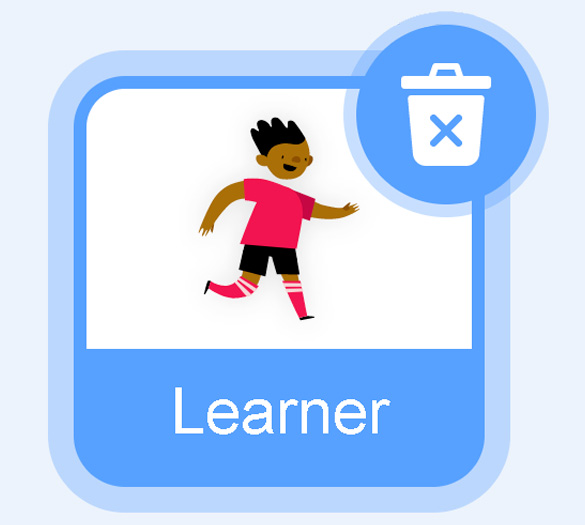
The backdrops can also be changed by your code. Some blocks change what the backdrop will do!
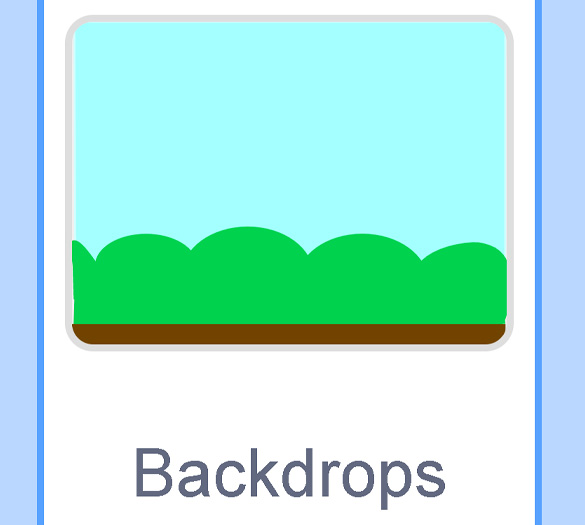
A motion block makes a sprite move! You can move, turn or ask a sprite to move to a certain position.
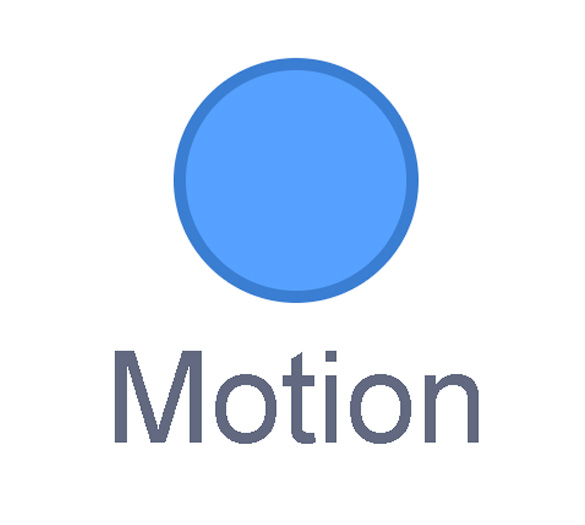
A looks block changes how a sprite looks! You can choose costumes for each of your sprites.
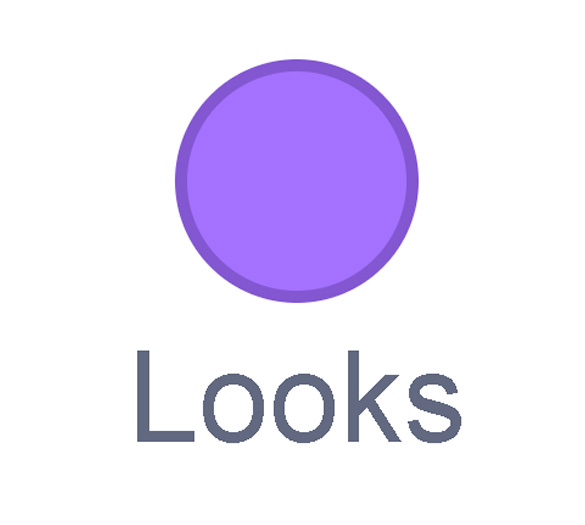
A sound block make audio, or a sound. You can use the audio that is included in Scratch. You can also record your own sounds!
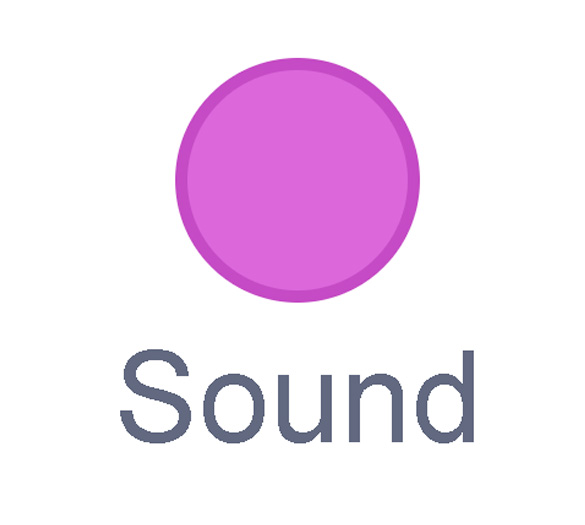
An events block is the start button for a code block. To decide when you want your code to run or start, place an events block at the beginning of your code. Your events block is how you decide when your code will start!
Your events block has to be your first block because it starts your code. You can choose how you want your code to start!
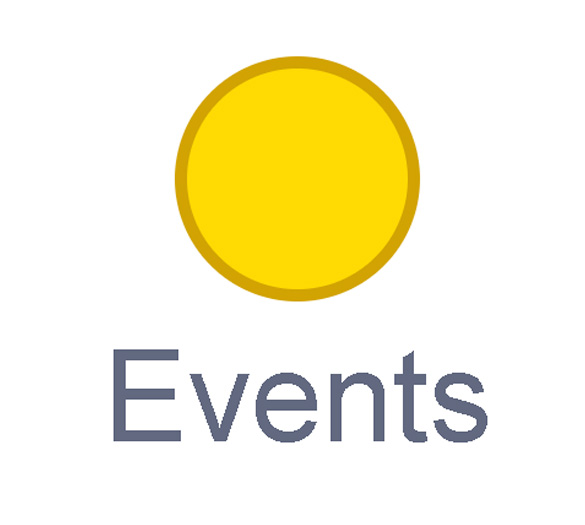
A control block is a block that controls when an action happens. A control block can change the order and timing of an action. You can use control blocks to wait, to repeat and even to loop your code!
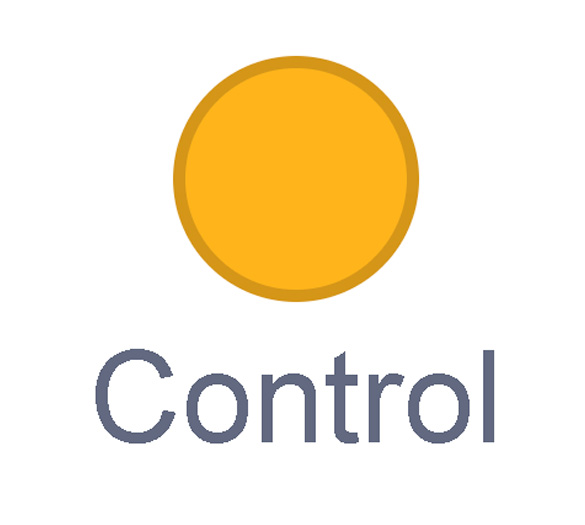
A sensing block is a block that helps characters work with each other.
For example, what happens if you have two sprites ask each other a question?
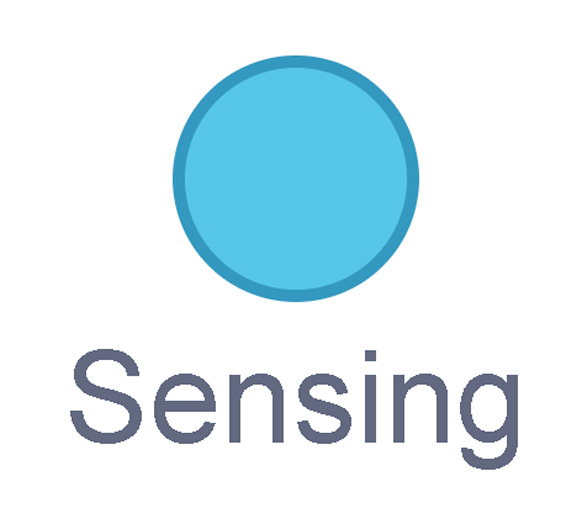
An operators block is a block that adds math to your code.
Operators blocks can be tricky to put together.
Before you can put an operators block in your code block, you have to add another block! You could use a sensing block or a variables block. You will need to fill any blank spaces that are part of your operators block. Press and drag a sensing or variables block to snap into any blank spaces. Now you can put your operator block in your code block!
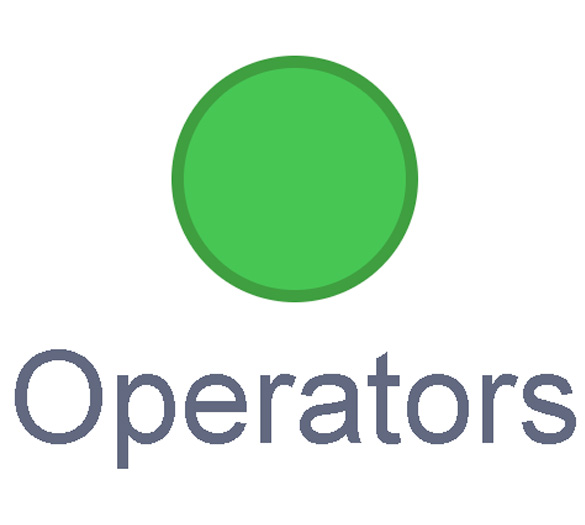
A variables block is a block that keep track of information. A variables block helps to change how to code is run each time. It can be used to create a challenge in a game!
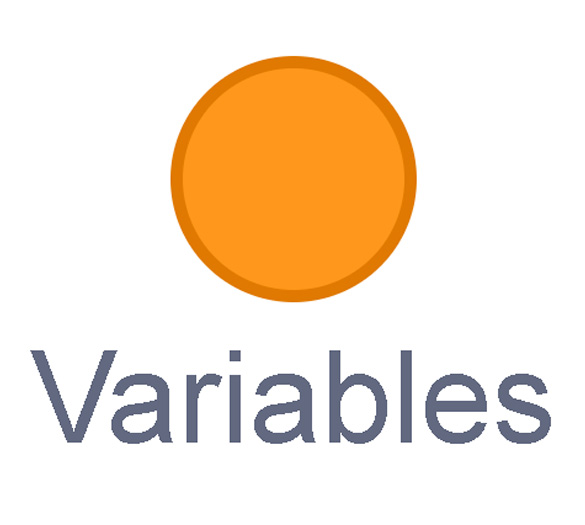
My Blocks is a special area to keep your very own blocks! You can save your own blocks in the My Blocks category.
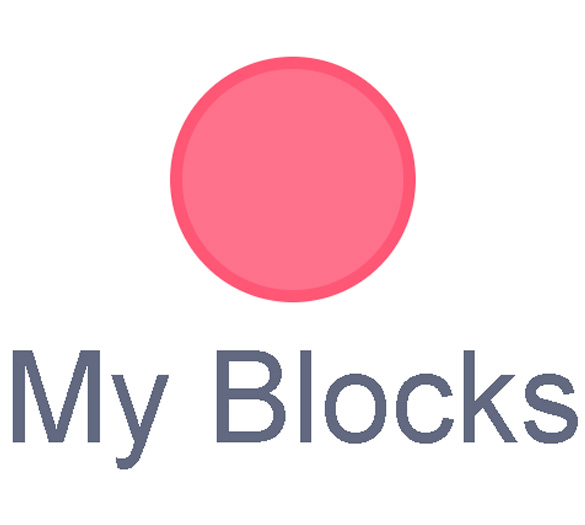
Now you have explored what kind of blocks you can use in Scratch!
Using a coding program Scratch, let’s explore the impacts of population growth and how that affects an ecosystem.
Student Tips
Student tips
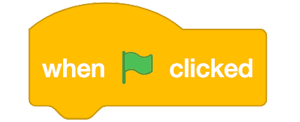
When you are ready to try out your code, click the green flag! The green flag at the top of the screen will execute (run) all the code when it is clicked.
If possible, access Scratch on your own device using the following link to begin creating this project: Let's Code(Opens in a new window)
Click SEE INSIDE to view and modify the code. Then, follow the instructions to complete the following code:
- Step #1: Create a habitat or backdrop.
- Step #2: Create different Sprites or organisms in the community.
- Step #3: Create the code to increase the population of one of the Sprites or organisms. Optional: Add a sound to accompany the organisms or Sprites.
- Step #4: Create text for the Sprites or organisms to communicate what is happening and/or their reactions to the changes to the community.
Step 1
Choose a backdrop that will become your habitat and community.
You can choose a realistic habitat or something different.
Use this link to view the code or press ‘Let’s Code’ to follow the instructions and create the code on your own device: Let's Code(Opens in a new window)
Press ‘Tips’ to access guidelines for choosing a new backdrop.
To choose a new backdrop, click on the backdrop icon in the corner with a PLUS sign on it. In the example provided, the habitat is a river. You can also upload your own backdrop by choosing an image, drawing or photograph from your own computer.
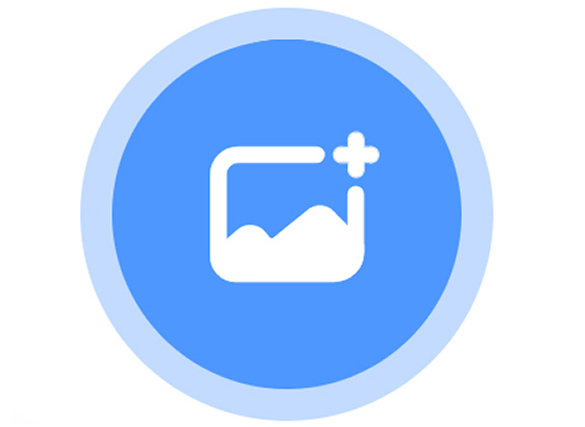
Step 2
Choose two to three (2-3) different Sprites, which will represent organisms in your habitat. You might choose natural producers and consumers or something different.
In the example provided, the organisms living in the river habitat are two different types of frogs and grasshoppers. They were chosen because of their interconnected relationship in the food web. The frogs are dependent on grasshoppers as their food source.
Use this link to view the code or press ‘Let’s Code’ to follow the instructions and create the code on your own device: Let's Code(Opens in a new window)
Press ‘Tips’ to access suggestions for choosing a Sprite.
To choose a Sprite, click on the Cat PLUS icon. There will be many different options to choose from.
Choose 2-3 Sprites. Each Sprite will appear in the habitat or backdrop.
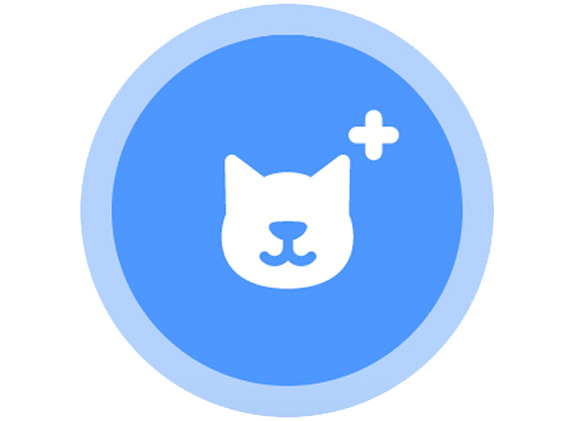
Change the size of the Sprite by reducing the number in the circle next to SIZE.
You can choose to make the size of each Sprite realistic and relative to each other if you want.
In the example provided, the new frog is larger than the other frog, which is similar to the story of the Rusty Crayfish from the Minds On section.

Click COSTUMES to change the colour and/or modify the Sprite or organism.
In the example provided, the new frog is a copy of the green frog and is painted a different colour.

The BUCKET icon was used to “fill” the body of the frog and change the colour from green to red.
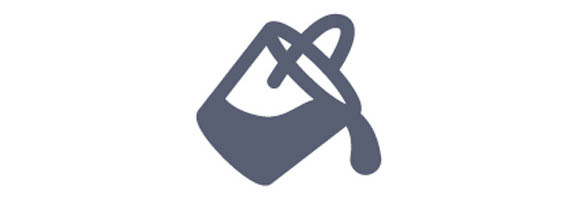
Step 3
In order to simulate the increase in population of an invasive species, we will use a STAMP feature to reproduce one of the organisms in the habitat. This stamp will be a copy of the original and will not be able to move.
In the example provided, the new frog will reproduce at a faster rate, representing the increased growth in population of an invasive species.
Use this link to view the code or press ‘Let’s Code’ to follow the instructions and create the code on your own device: Let's Code(Opens in a new window)
Press ‘Tips’ to access directions for choosing an organism to represent the invasive species.
Choose an organism or Sprite that will represent the invasive species. Click on that Sprite to create a code.
To do this:
Click EVENTS.
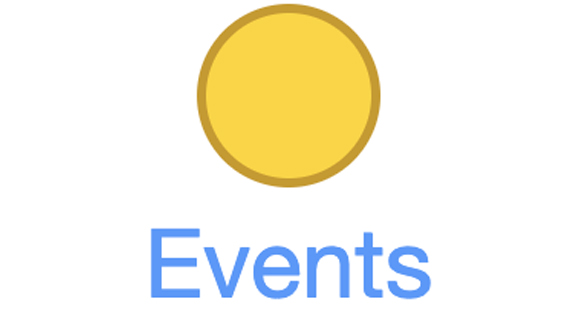
To begin any code, choose a WHEN GREEN FLAG CLICKED block and drag it onto the stage.
This will be the first block in the block chain.

Find the STAMP feature by clicking on ADD EXTENSION at the bottom of the screen. Choose the PEN extension.
This will add a PEN icon at the bottom of your commands, underneath MY BLOCKS, and create many different options for drawing.
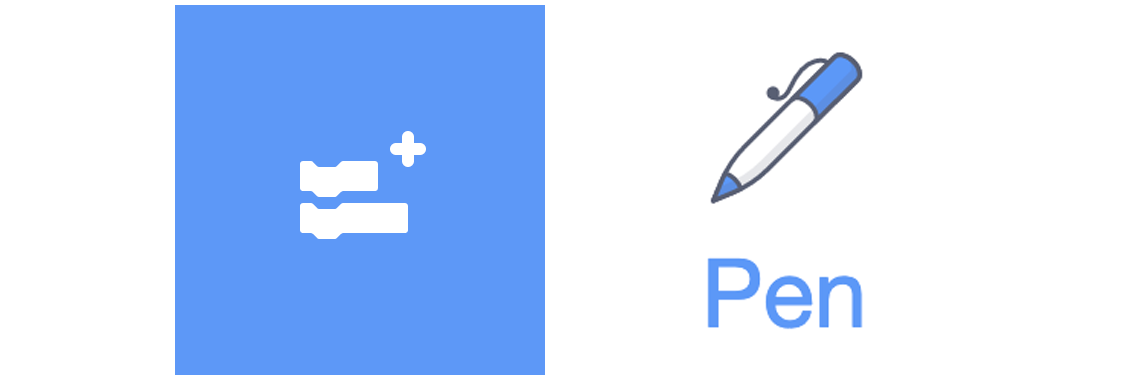
Choose the STAMP block and drag it onto the stage.

Create a repeating image of the organism or Sprite.
Click CONTROL
Choose the FOREVER block. Wrap it around the STAMP block. The “forever” block will expand to hold several different blocks inside.
Click the GREEN FLAG to run the program.
Now, when you click on your organism or Sprite in the habitat, you can click and drag it to a new location and create a stamp or a copy of your Sprite. You can only make a new copy from your most recent copy.
Try this!
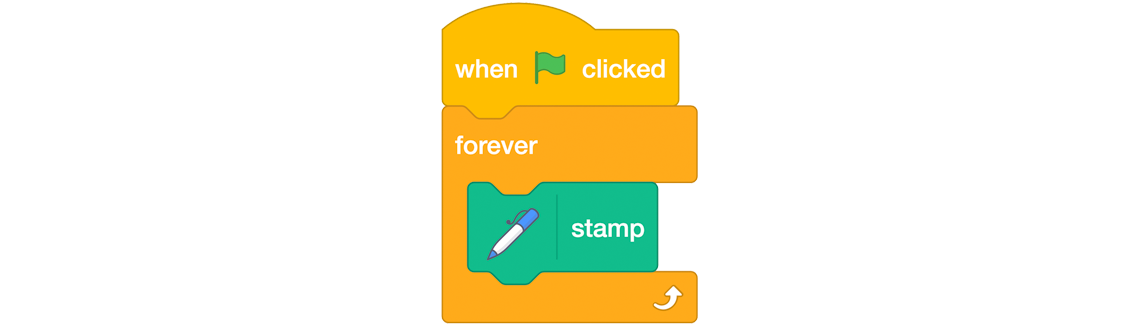
Create a code so the Sprites or organisms reproduce and make a new copy of themselves on their own.
This code will determine where the new organisms will appear in different places in the habitat and community.
A Sprite or organism in SCRATCH can move horizontally along the x-axis, and vertically, along the y-axis.
Create a code that randomly moves the organism along the x and y-axis.
Use this link to view the code or press ‘Let’s Code’ to follow the instructions and create the code on your own device: Let's Code(Opens in a new window)
Press ‘Hint’ to explore instructions for creating a code to move along the x and y-axis.
Click MOTION.
Choose GO TO X circle Y circle.
First, code the x position (horizontal).
Click OPERATORS
Choose RANDOM 1 to 10. Drag it over the X circle.
Change the numbers to –200 and 200. These numbers represent the size of the stage.
This instruction means that the organism or Sprite will appear anywhere randomly along the x-axis.
Repeat to code the y position (vertical).
Click OPERATORS.
Choose RANDOM 1 to 10. Drag it over the Y circle.
Change the numbers to –200 and 200.
This instruction means that the organism or Sprite will appear anywhere randomly along the y-axis.
Place this block inside the FOREVER block above the STAMP block.
Try this.
The organism and Sprite will multiply very quickly!
Click the STOP sign next to the GREEN FLAG to stop the program.
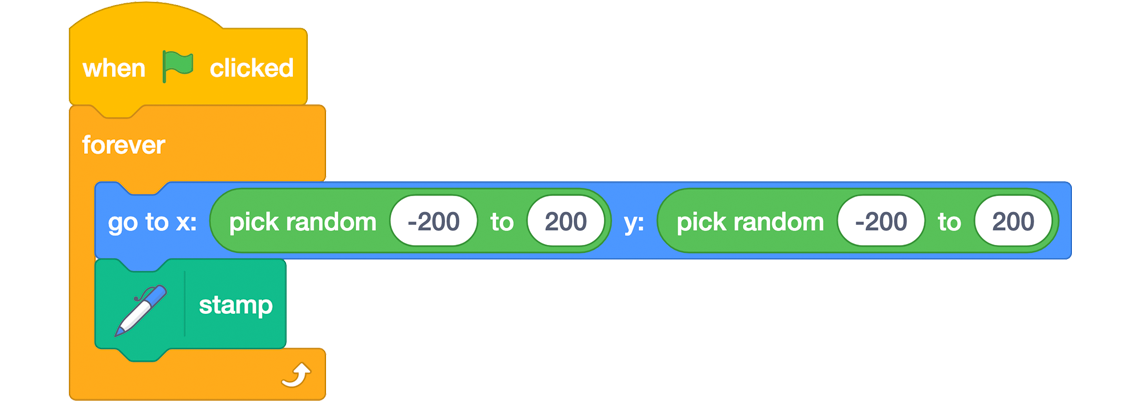
Create a code that erases the copies of the organism or Sprite at the beginning of each program.
Use this link to view the code or press ‘Let’s Code’ to follow the instructions and create the code on your own device: Let's Code(Opens in a new window)
Press ‘Tips’ to access guidelines for creating the erasing code.
Click on the PEN icon.
Choose the ERASE ALL block.
Drag it under the WHEN GREEN FLAG CLICKED.
Create a code that controls how quickly the organisms or Sprites reproduce or make a new copy of themselves.
Click CONTROL.
Choose the WAIT 1 seconds block. Change the number 1 to 0.5 seconds.
Place this block under the STAMP block.
Try this.
Change the number to explore what happens.
To make copies of another organism or Sprite, drag the whole chain block and hover over the Sprite. This will copy the block chain onto another Sprite.
When an invasive species is introduced into an ecosystem, it reproduces quickly, which affects the other organisms in the ecosystem.
Increase the amount of time it takes for another organism or Sprite to make a copy or reproduce. This will impact how quickly the population of each species grows.
In the example provided, the green frog reproduces every 3 seconds, the grasshopper reproduces every 4 seconds, and the new frog reproduces every 1 second.
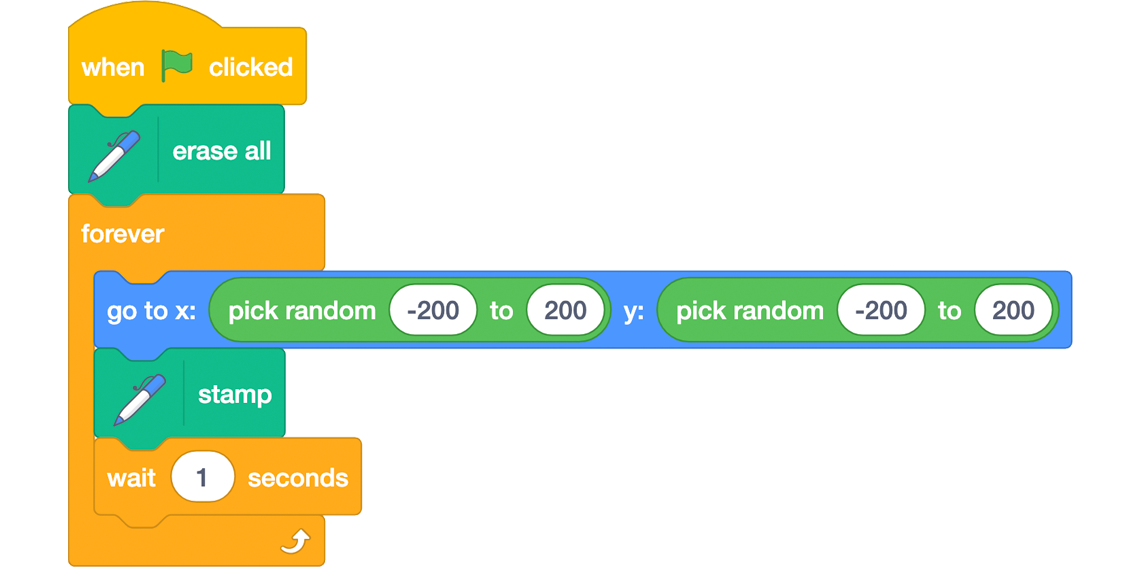
Optional: If you want to include a sound that will play each time a copy is made, follow this code:
Press ‘Tips’ to explore the code for including a sound for new copies.
Click on SOUNDS

Choose PLAY SOUND pop UNTIL DONE
There is a drop-down option under the word POP, where you can add sounds from the SCRATCH Library and/or record your own sounds.
There is a tab next to CODE and COSTUMES labelled SOUNDS.
Choose a Sound by clicking on the icon that looks like a SPEAKER with a PLUS sign. It might be near the bottom of the screen.
Choose the ANIMALS category to find sounds that match the organisms or Sprites in the community or be creative.
When you choose a sound, it will appear in the SOUNDS tab. You can adjust the volume and/or modify the sound in different ways.
You can choose a different sound for each organism by clicking on the Sprite.
In the example provided, the sounds chosen are CROAK for the frog, and CRICKET for the grasshopper.
Step 4
As the population of one of the organisms or Sprites increases in a natural community, this affects the other organisms in the ecosystem.
Create text for the organisms or Sprites to communicate how they are feeling about the changes to their habitat and community.
Explore how the organism or Sprite communicates.
Use this link to view the code or press ‘Let’s Code’ to follow the instructions and create the code on your own device: Let's Code(Opens in a new window)
Press ‘Tips’ to access guidelines for creating this code on your own device.
They can use a speech bubble to say what they are noticing, or a thought bubble to share what they are thinking.
Choose LOOKS.
Click SAY hello FOR 2 SECONDS for a speech bubble.
OR
Click THINK hmmm FOR 2 SECONDS for a thought bubble.
Change the text by clicking in the circle and writing your ideas.
Add the SAY or THINK block underneath the WAIT block.
In the example provided, the red frogs are noticing that the green frogs are eating more of the grasshoppers, which is an important part of their food source. How do you know this is true?
Press ‘Tips to access instructions for how to tell if the green frogs are eating more of the grasshoppers.
The text says “Hey! Who ate all the grasshoppers?” Choose another organism or Sprite and describe what they are thinking or their reaction to the changes to the community. Click on the organism or Sprite and repeat the instructions above.
Click the GREEN FLAG to run the program.

Share your code with a partner, if possible.
Consolidation
Pause and reflect
Use the following questions to reflect on your experiences of recreating a food web in a natural community.

Reflect on your project. What worked well? What skill would you like to continue developing when it comes to coding?
- How has writing code and/or creating a flow chart helped you to describe the impact of an invasive species on other organisms in an ecosystem?
- How might you add to or change the code or flow chart next time?
- Why is it important to have a balanced ecosystem?
- What is the impact of an invasive species on its habitat and community?
- What are some possible actions that can be taken to ensure that ecosystems are not impacted by invasive species?
Record your responses digitally, in writing, or as an audio recording.
Share your ideas with a partner, if possible.
Reflection
As you read through these descriptions, which sentence best describes how you are feeling about your understanding of this learning activity? Press the button that is beside this sentence.
I feel…
Now, record your ideas using a voice recorder, speech-to-text, or writing tool.