Minds On
Great Lakes
This learning activity highlights people, places, or innovations that relate directly to the province of Ontario. Enjoy the exploration!

 Description
Description
The vast expanse of Lake Ontario at sunset. The city of Toronto is on the western shore of Lake Ontario. There are five Great Lakes in North America, with four of them bordering Canada and the United States. They are freshwater lakes that together hold 20% of the world’s fresh water.
Student Success
Think!
Brainstorm some animals and plants that you know that live in the Great Lakes. Record your ideas digitally, in writing, or as an audio recording. Share your ideas with a partner, if possible.
Check out the following three videos:
These animals and plants live in Lake Huron. Lake Huron is one of the five Great Lakes. The following map shows the location of Lake Huron. Where do you live in relation to Lake Huron?

A map showing the five Great Lakes. From left to right, they are Lake Superior, Lake Michigan, Lake Huron, Lake Erie, and Lake Ontario. The top of the map shows Ontario and parts of Quebec. The border between Canada and the United States runs through the middle of Lake Superior, Lake Huron, Lake Erie, and Lake Ontario. Lake Michigan is entirely in the United States. On this map, Lake Huron is marked with a location flag and there is an icon of a fish in the lake.
Note to teachers: See your teacher guide for collaboration tools, ideas and suggestions.
Action
UN Sustainable Development Goals
The United Nations is a group of many countries from around the world that have come together to create a better future for people and the environment. Together they have created 17 goals. Check out the following video entitled “UN Sustainable Development Goals” to learn more about each of the 17 UN Sustainable Development Goals.
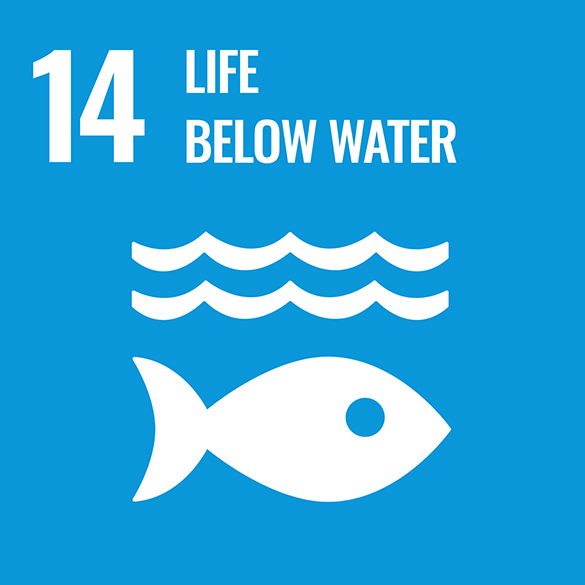
Goal #14 is known as Life Below Water. This means everyone should help protect our oceans and seas.
Interconnections
Lake Huron is an important underwater ecosystem. To help protect life below water, we must understand how this community is interconnected.
All the organisms found in Lake Huron, from tiny, blue-green algae all the way up to trout and salmon, depend on each other for survival in their shared habitat.
Explore the following image of a Lake Huron Food Web. Choose one of the food chains and describe how the organisms are interconnected in this community.
Record your ideas in a method of your choice.
Click the image to enlarge in a new window.
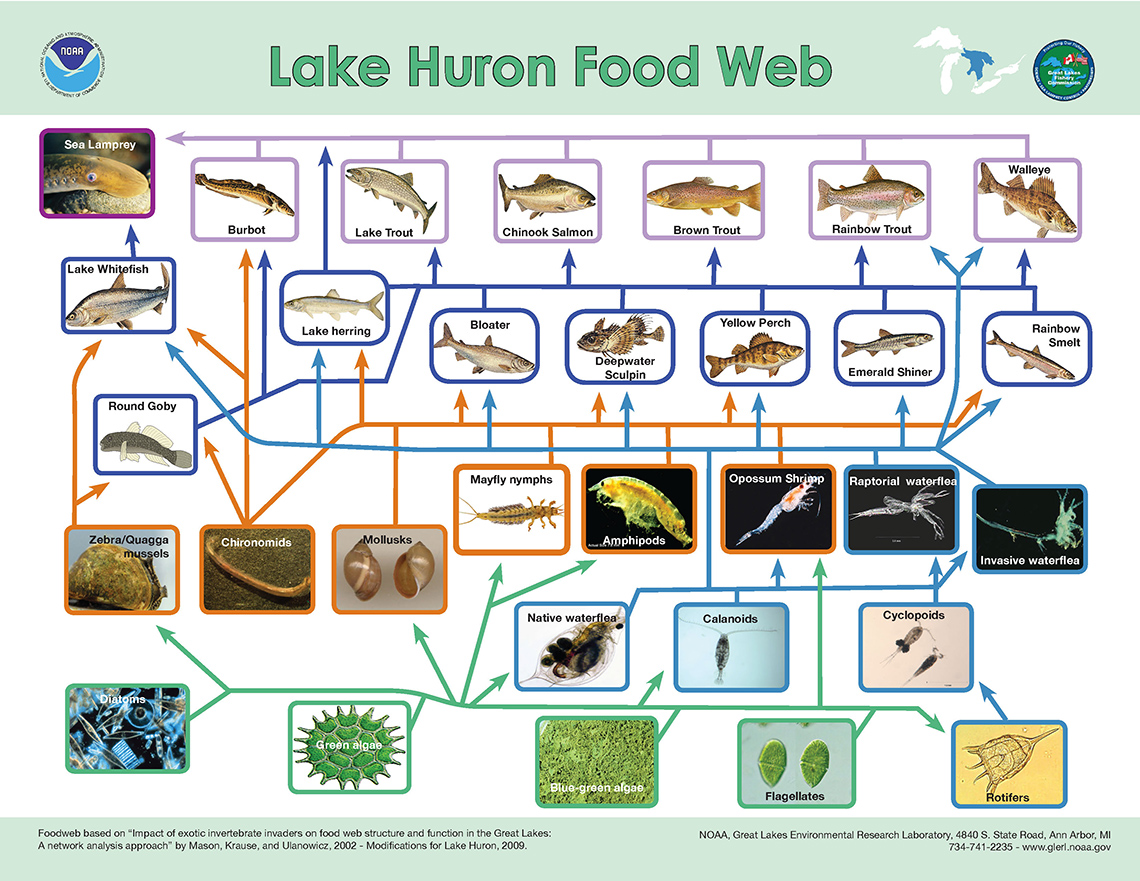 Description
Description
An image of a complex food web with many levels of consumers. At the bottom of the food web are the producers: Diatoms, Green algae, Blue-green algae, Flagellates, and Rotifers. These are eaten by primary consumers: Native waterflea, Calanoids, and Cyclopoids; as well as by secondary consumers Zebra mussels, Chironomids, Mollusks, Mayfly nymphs, Amphipods, Opossum shrimp, Raptorial waterflea, and Invasive waterflea. The next level of the food web shows the following consumers: Round Goby, Lake Whitefish, Lake herring, Bloater, Deepwater Sculpin, Yellow Perch, Emerald Shiner, and Rainbow Smelt. The upper level of the food web shows Burbot, Lake Trout, Chinook Salmon, Brown Trout, Rainbow Trout, and Walleye. All of these, as well as all of the previous level, are consumed by Sea Lamprey.
Blue-green algae are producers, which means that they make their own food by harnessing the sun’s light energy in a process called photosynthesis.
Tiny insects, invertebrates, and mollusks eat the algae. These small organisms are primary consumers, which means they get their energy from producers like algae.
Press ‘Consumer’ to check out its definition.
A consumer is a living organism that eats, or consumes, another living organism to get energy to live.
Small foraging fish, like rainbow smelt and yellow perch, are secondary consumers, as they eat the primary consumers for energy.
Big fish, like the Chinook salmon explored in the previous videos, and Rainbow trout, eat the smaller foraging fish. This makes them tertiary consumers.
Press ‘Primary, Secondary and Tertiary’ to explore their definitions!
Primary, Secondary and Tertiary
Primary means first. A primary consumer means the organism is the first one to eat a producer. For example, an invertebrate like a mollusk is the first one to eat algae.
Secondary means second. A secondary consumer means that the organism eats a primary consumer. For example, a small fish like a perch eats a mollusk, after the mollusk has eaten algae.
Tertiary means third. A tertiary consumer means the organism eats a secondary consumer. For example, a large fish like a trout eats a small perch fish, while the perch has already eaten a mollusk.
When organisms in the lake eventually die, bacteria and fungi act as decomposers to help break them down to the most basic nutrients that will help producers grow – and on and on the cycle goes!
Press ‘Decomposer’ to access its definition.
A decomposer is an organism that eats and breaks down dead organic material. An example of a decomposer is bacteria.
Test your food chain knowledge
The following cards show the parts of a simple food chain cycle found in Lake Huron. Put the parts of the food chain in the correct order!
Let’s check out some code!
Let’s build a program to model a food chain like the one we explored from Lake Huron. We will use a coding app known as Scratch.
Student Success
Let's think about code!
When you start your own project in Scratch, you will be making code using blocks. A block is a small piece of code that appears to be a puzzle piece or a building block. You can use blocks to build your own code. Each kind of block controls an action. There are 9 kinds of blocks available at the start! As you learn more, you may find other types of blocks to add to your code.
Each block describes an action that is performed by a character. An action is like an instruction. A character can be a sprite or a backdrop. A sprite is an image of a person or object. A backdrop is an image of a background or a place. Your code creates actions that affect a sprite or a backdrop. You can choose if you are using a sprite or a backdrop.
As you make your code, you are connecting blocks to make a code block. Your block of code is known as a code block or a script! The space where you build your code is also known as the scripts area. Press and place each of your blocks into the centre area to make your code. When you activate your code, it is known as running your code.
To start creating code, press on a block and move it to the center area. Press and snap or place your next block under your current block. Now you have created a code block!
Once you have made a code block, your code should perform an action. The action can be made by a character like a sprite or a backdrop. You can make as many characters as you like. You can make different coding instructions for each one!
You can change the order of your blocks or delete a block at any time. You can also copy or duplicate a section of your code. To copy code, right-click on the first block you want to copy. It will copy all of the blocks that follow it. Connect your copied code to the bottom of the code block you want to it added to!
Note to teachers: See your teacher guide for collaboration tools, ideas and suggestions.
To explore some possible code elements and blocks that you may come across in this learning activity, press on the following tabs:
A sprite is a character that carries out the actions that you make with your code.
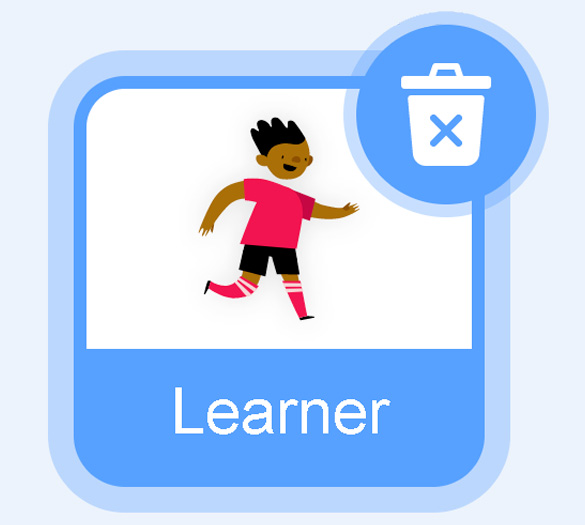
The backdrops can also be changed by your code. Some blocks change what the backdrop will do!
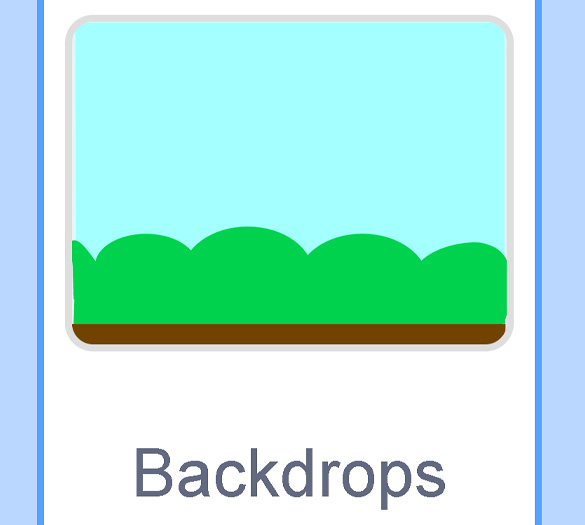
A motion block makes a sprite move! You can move, turn or ask a sprite to move to a certain position.
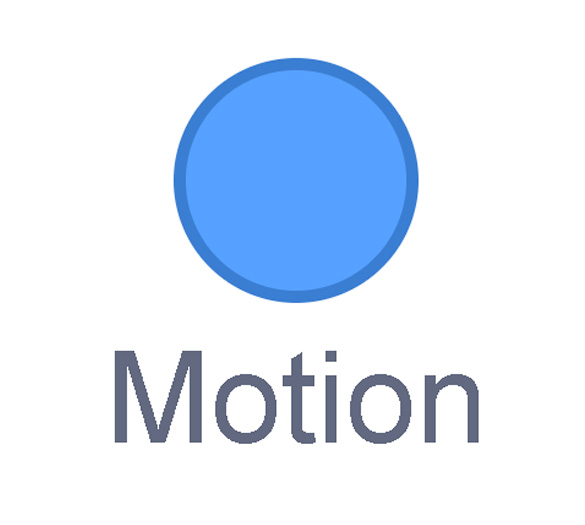
A looks block changes how a sprite looks! You can choose costumes for each of your sprites.
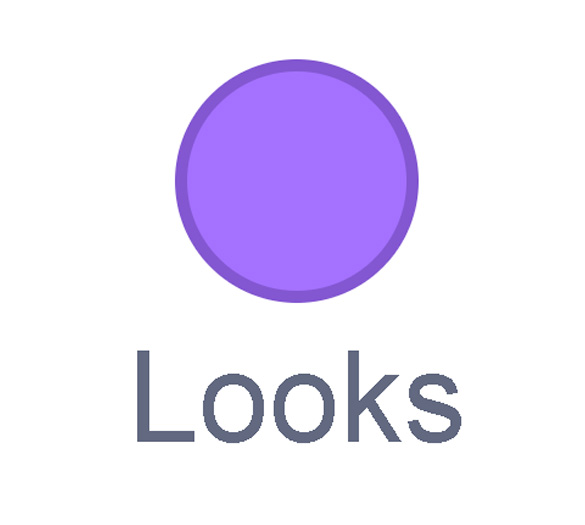
A sound block make audio, or a sound. You can use the audio that is included in Scratch. You can also record your own sounds!
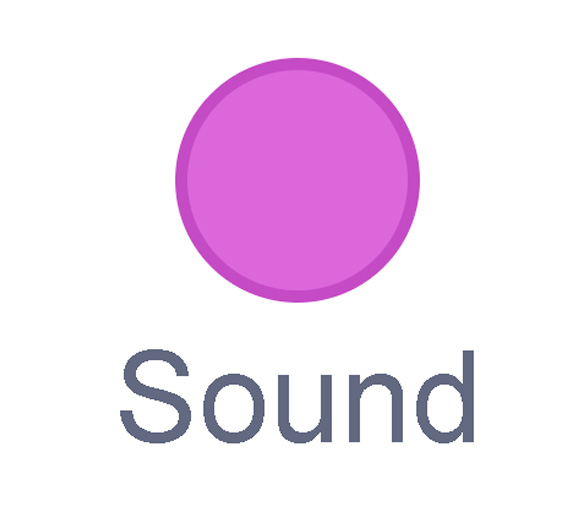
An events block is the start button for a code block. To decide when you want your code to run or start, place an events block at the beginning of your code. Your events block is how you decide when your code will start!
Your events block has to be your first block because it starts your code. You can choose how you want your code to start!
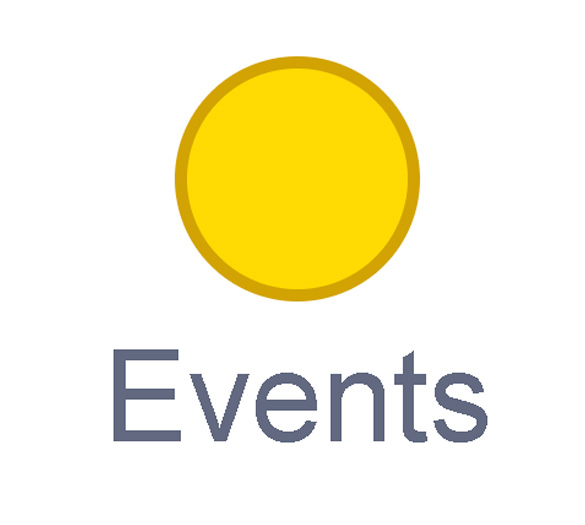
A control block is a block that controls when an action happens. A control block can change the order and timing of an action. You can use control blocks to wait, to repeat and even to loop your code!
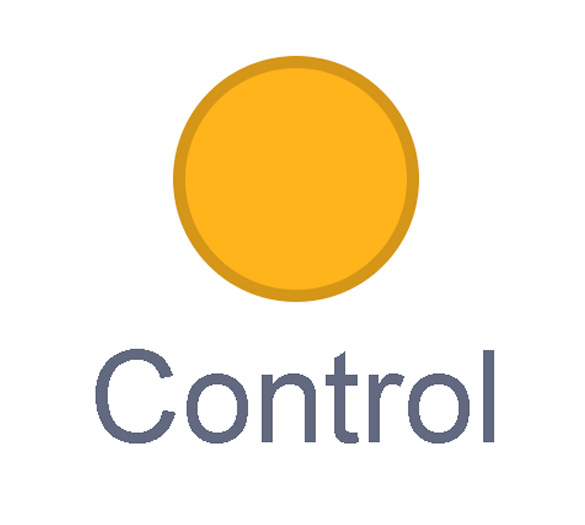
A sensing block is a block that helps characters work with each other.
For example, what happens if you have two sprites ask each other a question?
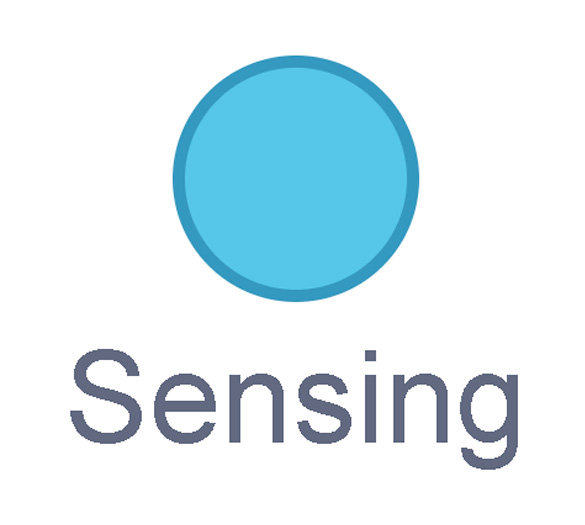
An operators block is a block that adds math to your code.
Operators blocks can be tricky to put together.
Before you can put an operators block in your code block, you have to add another block! You could use a sensing block or a variables block. You will need to fill any blank spaces that are part of your operators block. Press and drag a sensing or variables block to snap into any blank spaces. Now you can put your operator block in your code block!
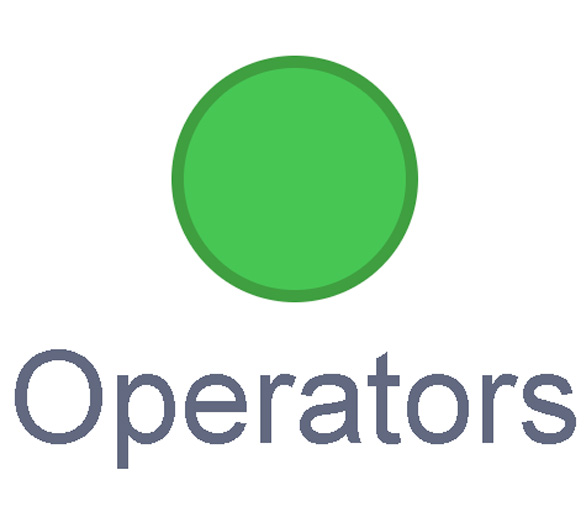
A variables block is a block that keep track of information. A variables block helps to change how to code is run each time. It can be used to create a challenge in a game!
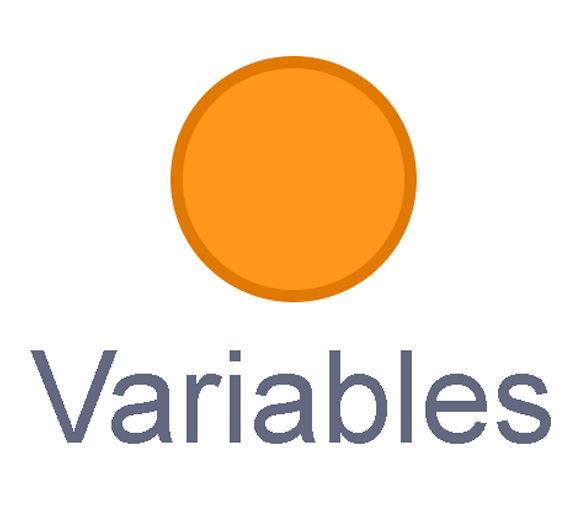
My Blocks is a special area to keep your very own blocks! You can save your own blocks in the My Blocks category.
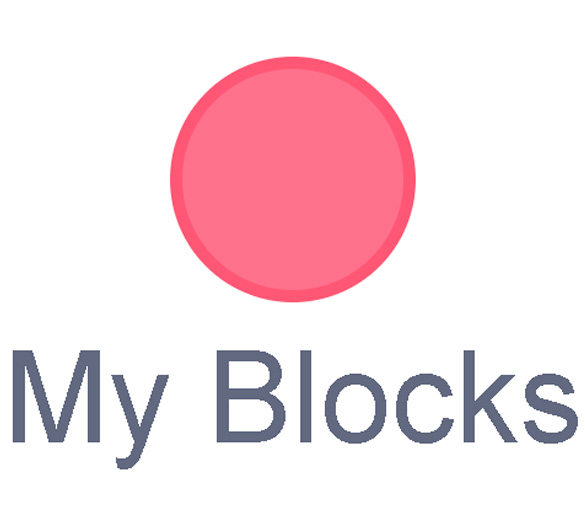
Now that you have explored what kind of blocks you can use, let’s get coding!
Explore the following food chain game that has already been created for you.
Access the following Scratch link to explore the code: Scratch(Opens in a new window)
Click the green flag at the top of the Scratch editor to begin the game.
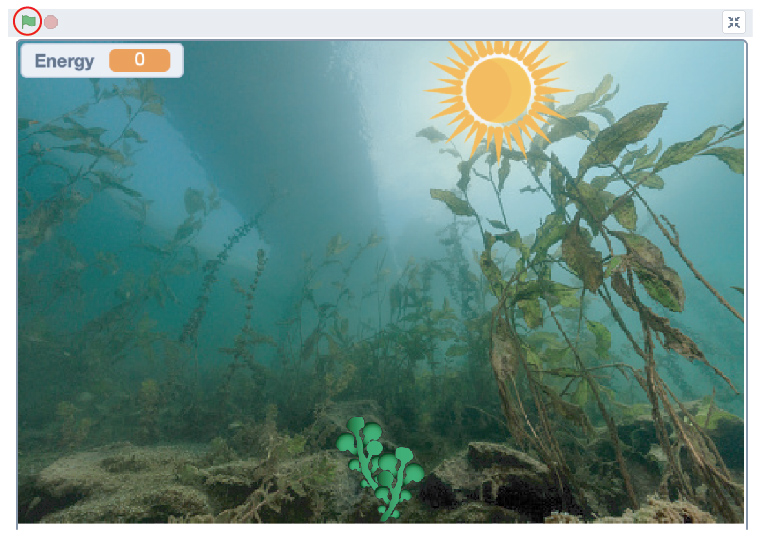
Once you’ve started the game by pressing the green flag, you will access the following instructions:
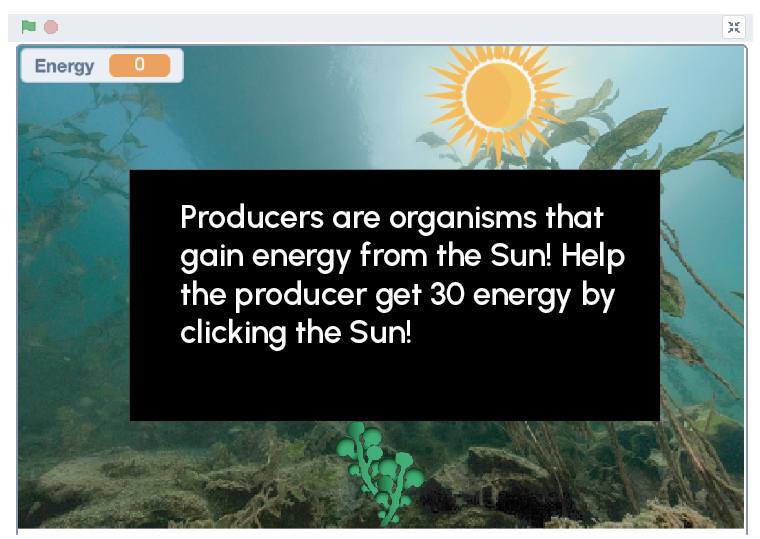
A screenshot of the Scratch gameplay showing a text prompt. The text reads: Producers are organisms that gain energy from the Sun! Help the producer get 30 energy by clicking the Sun!
Uh-oh, this project has a mixed-up food chain!
As you play the game, you might notice that some of the organisms in the food chain are not what you expected to find. For example, you might be expecting to find a plant as a producer growing from the sandy lake bottom, but instead, the game might show a fish on the sandy lake bottom.
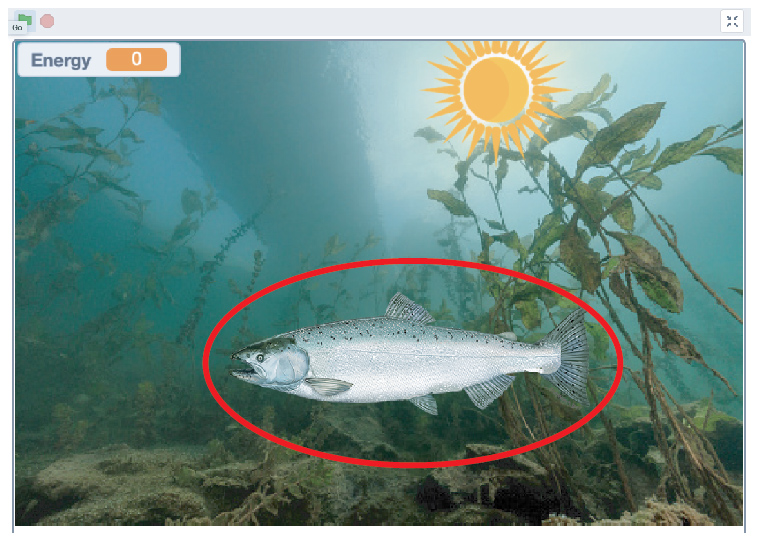 Description
Description
A screenshot of Scratch gameplay. The background shows an underwater scene of a lake with sand and plants and a sun visible through the water’s surface. A small fish is swimming in the water. A plant is floating in the water. A large fish is at the bottom of the gameplay screen on the sandy lake bottom. The large fish is indicated with a circle.
In this image, it appears that the roles of producer and secondary/tertiary consumer are mixed up, as there is a plant floating in the water where we might expect to find a fish, and a fish on the sandy lake bottom where we might expect to find a plant.
You will need to change some of the costumes of the organisms to “fix” the food chain!
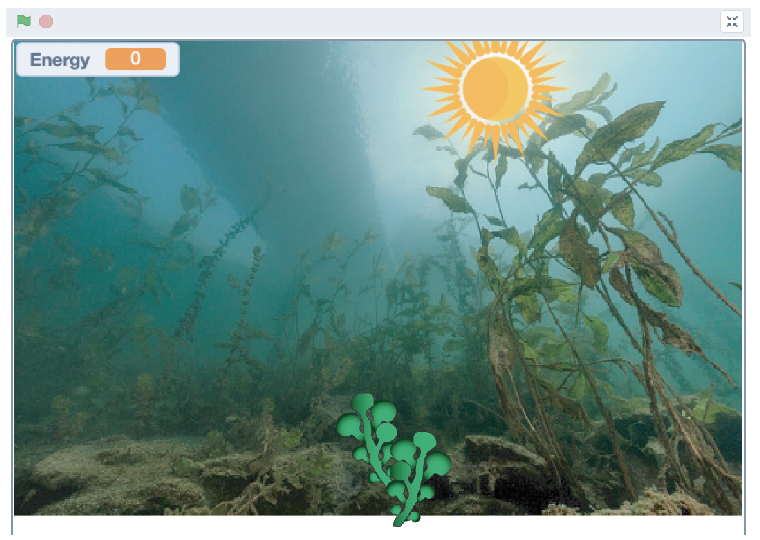 Description
Description
Screen shot of Scratch gameplay. The background shows an underwater scene of a lake with sand and plants and a sun visible through the water’s surface. A plant is at the bottom of the gameplay screen on the sandy lake bottom. The plant is indicated with a circle.
In this image, the sprite that represents the producer has been changed from a fish costume to a plant costume.
Let’s code!
The food chain is split up into 4 stages:
- producer
- primary consumer
- secondary/tertiary consumer
- decomposer
Currently, some of the images that are output to the screen for the player are not correct. We need to alter the images so they match each sprite’s role in the food chain.
Press ‘Hint’ to access a helpful hint for changing the roles of the animals to “fix” the food chain.
To fix the roles in the different stages of the mixed-up food chain, you will have to switch some of the sprites’ costumes in the Costumes tab. The sprites whose costumes need adjusting are producer, primary consumer, and secondary consumer.
Let’s change a costume
The Costumes tab gives you the ability to change the appearance of the sprite; for example, to make it appear to be a fish or a plant. Be sure to click on the sprite first to be able to access the Costume tab for that sprite, then select the costume you want. In the following example image, we will change the costume of the producer from a Yellow Perch to Blue-Green algae:
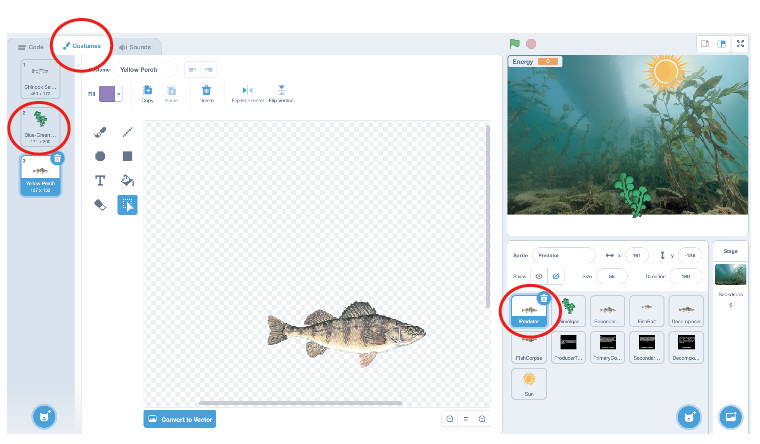 Description
Description
The Scratch interface with the Producer sprite on the right-hand side highlighted. At the top left-hand corner of the Scratch interface, the Costume tab is highlighted. Below that, the Algae costume is highlighted.
To begin, select the sprite whose costume you want to change. Next, press the Costumes tab. The costume flyout will open up, showing you the available costumes. Now, you can select a different costume for your sprite.
Extend!
Now that you have “fixed” the mixed-up Lake Huron food chain model, you can choose another Ontario ecosystem; for example, you could choose another lake, river, or pond, or a water system of your choice. To do this, you can:
- decide which organisms will fill the roles of producer, primary consumer, secondary/tertiary consumer, and decomposer
- remove the costumes from each of the sprites in the Lake Huron food chain, then add your own
Ready to create your own food chain game?
Press the following tabs to access the steps to take to remove the costumes from the sprites in the Lake Huron food chain and add your own costumes.
Select the sprite you want to change. Press the Costumes tab, then press the Trashcan icon beside the costume you want to remove.
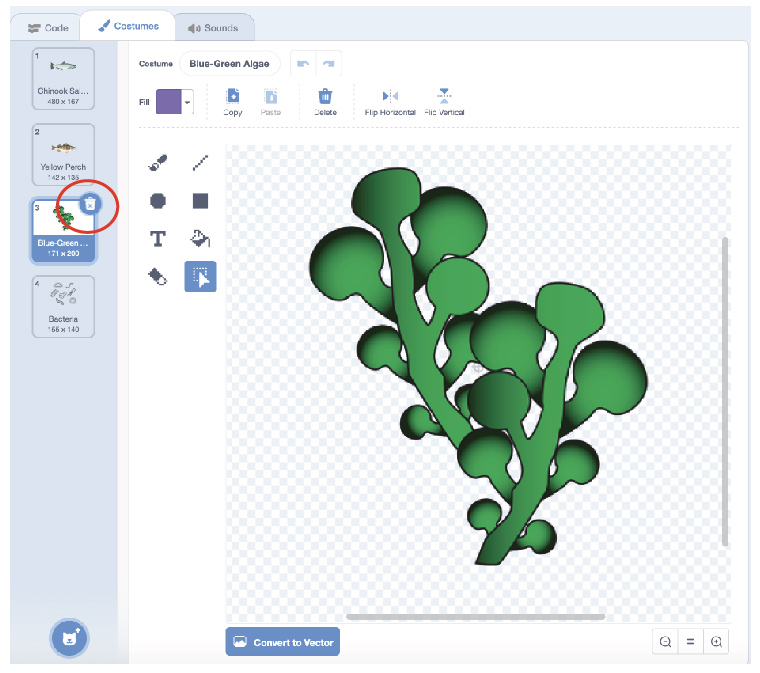
Partial screen shot of Scratch interface with the Costumes tab visible and the trashcan icon in the upper right-hand corner of a costume highlighted with a red square.
You can press the Add Costume button at the bottom of the Costumes tab to access a variety of built-in costumes in Scratch. Or, you can hover over Add Costume until the Add Costume flyout opens, then use the options on the Add Costume flyout to create your own costume, or upload a picture from your computer.
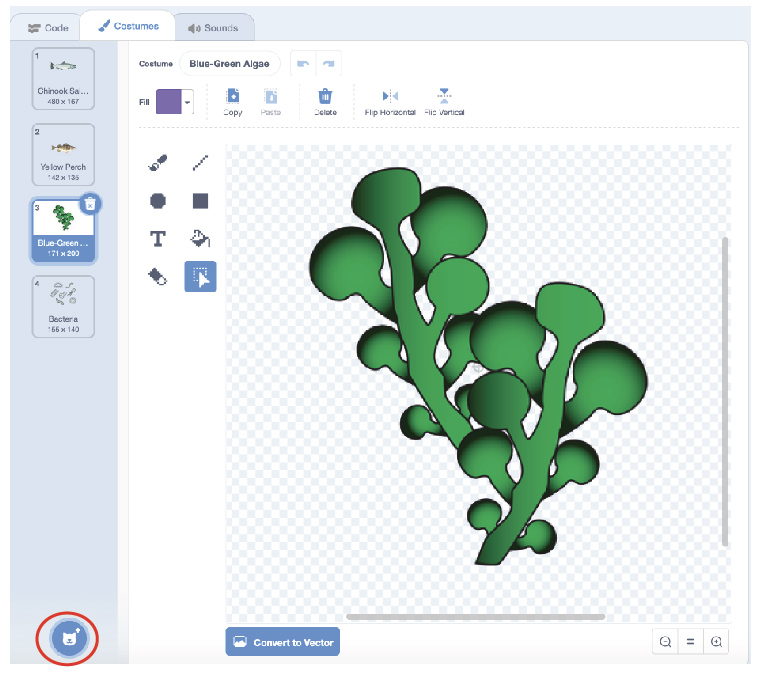
Partial screenshot of Scratch interface with the Costumes tab visible. At the bottom of the interface, the Add Costume button is highlighted. Above it, the Add Costume flyout is visible with buttons for choosing a costume, creating your own costume with the paint tool, choosing a surprise costume, or uploading a picture from your computer.
Don’t forget to rename your costumes and sprites. You can also change your backdrop(s) to match your chosen ecosystem.
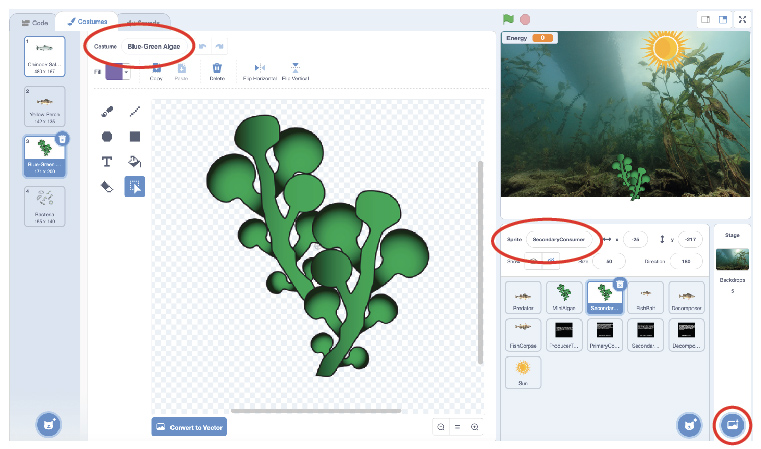 Description
Description
This screenshot shows the Scratch editor with the Costume tab open and a costume selected. The costume editing tools are visible. You can change the name of the costume at the top left of the Scratch editor. On the right-hand side of the Scratch editor, you can change the name of your sprites by selecting a sprite and entering a new name. In the bottom right-hand corner, the Backdrop button will allow you to add or change backdrop images.
Student Success
Think!
If possible, have a partner test out the food chain model of your chosen ecosystem. Ask them if they think your model is realistic and accurate!
Note to teachers: See your teacher guide for collaboration tools, ideas and suggestions.
Consolidation
What do our “fixed” food chain models tell us?

Pause and Reflect
Checking your code
In the food chain game, you had to fix some of the sprites’ images that were output to the screen by the code, as they did not match the sprites’ role in the food chain. For example, the producers contained a fish image rather than a plant.
When coding, why is it important that the computer programmer double-checks their work to ensure the output is accurate? Have you ever used an app with output, such as an image or sound effect, that caused confusion?
In our models, we “fixed” a “mixed-up” food chain from the aquatic ecosystem of Lake Huron by swapping organisms’ roles in the chain (for example, changing the “producer” role from Yellow Perch to Blue-Green Algae).
If a food chain needs “fixing” in real life, is it as simple as doing what we did in our models? Why or why not?
Press ‘Answer’ to find out the answer.
No, unfortunately, it is not easy to fix a food chain in real life. However, sometimes humans try to “reintroduce” species to ecosystems that are “mixed-up” or “out of balance.” Usually, humans reintroduce these species to these ecosystems because, at one time, they used to live there, but for one reason or another, they were removed from the ecosystem in the past; for example, by dying off from overhunting or disease.
Reflection
As you read through these descriptions, which sentence best describes how you are feeling about your understanding of this learning activity? Press the button that is beside this sentence.
I feel…
Now, record your ideas using a voice recorder, speech-to-text, or writing tool.
Discover MoreDiscover more
Play Leo’s FishFinders as a member of the FishHeads Explorer Club and help Leo to save our native fish and lakes, rivers, and oceans! Through hands-on learning, FishHeads will tag native fish species and net up invasive species to protect our fin-tastic waters. Discover if you can collect all the fish in your Fish Journal!
It’s time to play a game! You will now access Leo’s FishFinder.
