Minds On
We have the power!
Electricity is a form of energy that happens when tiny particles called electrons flow from one place to another. For most of human existence, we knew of electricity only in nature in the form of things like lightning.
Only in the last 150 years or so have humans started being capable of generating electricity with tools of our own.
After humans learned how to generate electricity, this became very useful because it can be controlled and distributed through certain types of metal wires called conductors.
After it is distributed, electricity can provide power to many objects that are used today’s modern world.
Brainstorm
Brainstorm
How many objects used in your daily life are powered by electrical energy?
Record your list of objects in a notebook or another method of your choice.
If possible, share your list with a partner.
Electricity
Electricity happens when electrons are pushed and pulled from one atom to another. The pushing and pulling happens, because electrons are negatively charged, and protons are positively charged.
In other words, electrons push away from one another, and protons pull electrons toward them. These tiny particles are so small that they cannot be detected without the help of a very powerful microscope.

Electrons and protons
Action
Types of electricity

There are two types of electricity – static and dynamic.
Press the following tabs to access details about each type of electricity.
Static electricity is the build-up of electrons in an otherwise “neutral” (balance of positive/negative charges) object. When released, it can cause some interesting effects!
You might recognize static electricity with the following examples:
- sparks
- lightning
- hair on your head sticking up after rubbing a balloon against it
- touching a car door handle
Let’s access this video clip to explore how static electricity affects hair.
Dynamic electricity is electrons constantly on the move, or “current.” For example, a city or town’s power generation plant produces extremely powerful electric current and distributes it through wires for various reasons, like the following:
- running machines and appliances
- heating and cooling
- lighting
- charging computers and other devices
Learning check!
Explore the following clues, and choose whether they are static or dynamic electricity.
Select the correct answer, then press “Check Answer” to see how you did.
Moving electricity

Generators, like those at the power plants, push current to houses and other buildings in the community. Batteries also produce electric currents via a chemical reaction inside of them.
Electric circuits
Electric circuits are paths for moving electricity. They allow electricity to provide power for running machines and appliances, heating and cooling, lighting, charging computers, and so much more!
Explore this video clip to learn more about how circuits work.
There are three main components to a circuit:
- power source (e.g., battery)
- conductor (e.g., wire)
- load (e.g., light bulb)
There are also two types of circuits:
- series
- parallel
Press the following tabs to access the two types of circuits.
Series circuits have all of their parts connected one after another to form a continuous loop, so the current that flows through one part will also flow through the next part (and so on). This means that the amount of current going to each load (e.g., light bulbs) in a series circuit is the same. If another load (e.g., another light bulb) is added, the overall amount of current will decrease. If one load burns out, the entire circuit is then broken.
Imagine hanging string lights for a festive occasion and this happened to you – what a downer!

Parallel circuits, however, have different pathways “side-by-side.” The total current divides itself across all of the different paths. Each path could be switched ON or OFF separately from all of the other ones.
For example, in a parallel circuit of lights, some or all of the lights could be switched on – no need for “all or none.”
Thank goodness our homes are set up this way! Otherwise, imagine the only way to turn on one thing in your house was to turn on everything! That would waste a lot of energy!
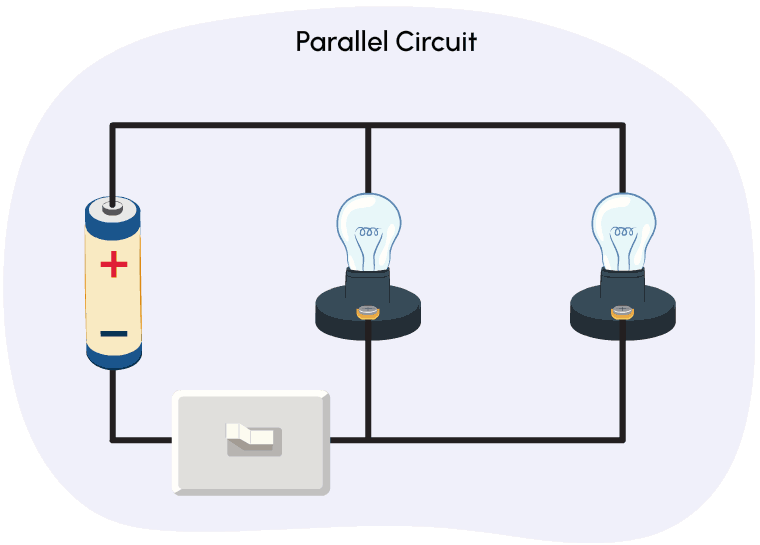
Charging up!
Let’s access the following Scratch(Opens in a new window) link to explore a simple electrical circuit.
Press the provided link, and follow the simulation to explore where the light bulb (load), battery (source), and switch (ON/OFF) can be placed in various locations along the circuit.
Consider what happens when you…
- move the switch to the bulb or a spot along the circuit
- move the battery to connect directly to the bulb
- move the bulb to a different location on the circuit
- try any combination of the previous changes (or others)
Record your ideas in a notebook or another method of your choice.
Be sure to include any further questions or wonders that you have about the model.
Let’s code!
Coding is how we can communicate with computers and give them directions. Code tells a computer what to do, like a set of instructions for the computer to follow.
Learning to write code can help you better use computers and do cool things like make websites or apps, organize information, or even create video games.

Imagine that you are a science teacher.
You will create a quiz for your students about electricity using true/false questions. The quiz must include four to six questions with their answers that explore the following learning goals:
The student will be able to:
- explain the differences between static and dynamic electricity
- explain how series and parallel circuits work
- identify common uses of each type of circuit
We will use a coding program, Scratch, to create our quiz.
Student Success
Let's think about code!
When you start your own project in Scratch, you will be making code using blocks. A blocks is a small piece of code that appears to be a puzzle piece or a building block. You can use blocks to build your own code. Each kind of block controls an action. There are 9 kinds of blocks available at the start! As you learn more, you may find other types of blocks to add to your code.
Each block describes an action that is performed by a character. An action is like an instruction. A character can be a sprite or a backdrop. A sprite is an image of a person or object. A backdrop is an image of a background or a place. Your code creates actions that affect a sprite or a backdrop. You can choose if you are using a sprite or a backdrop.
As you make your code, you are connecting blocks to make a code block. Your block of code is known as a code block or a script! The space where you build your code is also known as the scripts area. Press and place each of your blocks into the centre area to make your code. When you activate your code, it is known as running your code.
To start creating code, press on a block and move it to the center area. Press and snap or place your next block under your current block. Now you have created a code block!
Once you have made a code block, your code should perform an action. The action can be made by a character like a sprite or a backdrop. You can make as many characters as you like. You can make different coding instructions for each one!
You can change the order of your blocks or delete a block at any time. You can also copy or duplicate a section of your code. To copy code, right-click on the first block you want to copy. It will copy all of the blocks that follow it. Connect your copied code to the bottom of the code block you want to it added to!
To explore some possible code elements and blocks that you may come across in this learning activity, press on the following tabs:
A sprite is a character that carries out the actions that you make with your code.
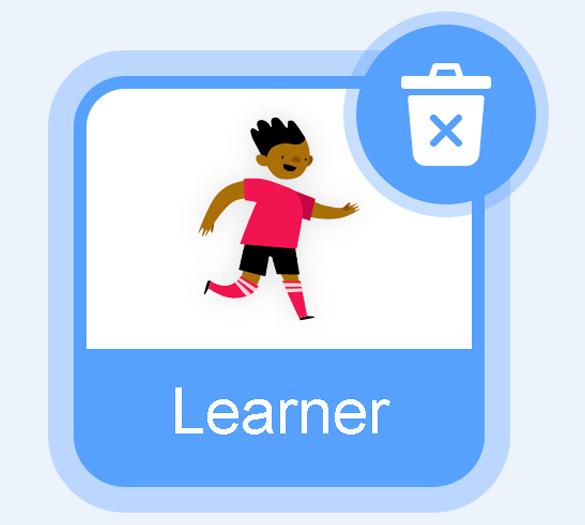
Sprite
The backdrops can also be changed by your code. Some blocks change what the backdrop will do!
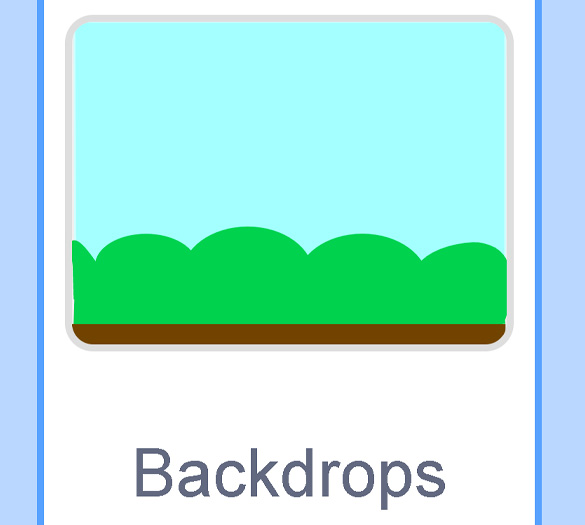
Backdrops
A motion block makes a sprite move! You can move, turn or ask a sprite to move to a certain position.
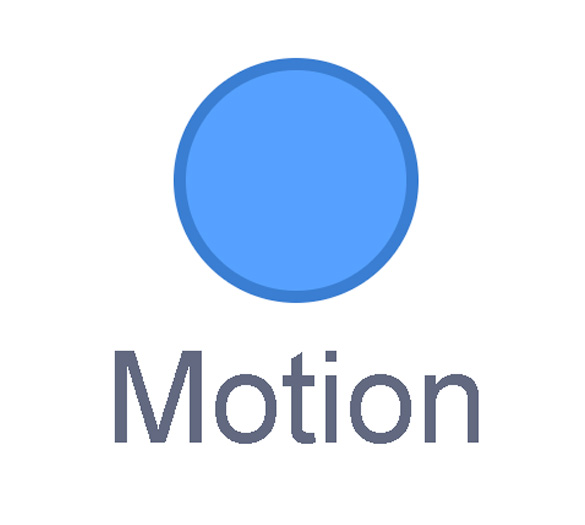
Motion
A looks block changes how a sprite looks! You can choose costumes for each of your sprites.
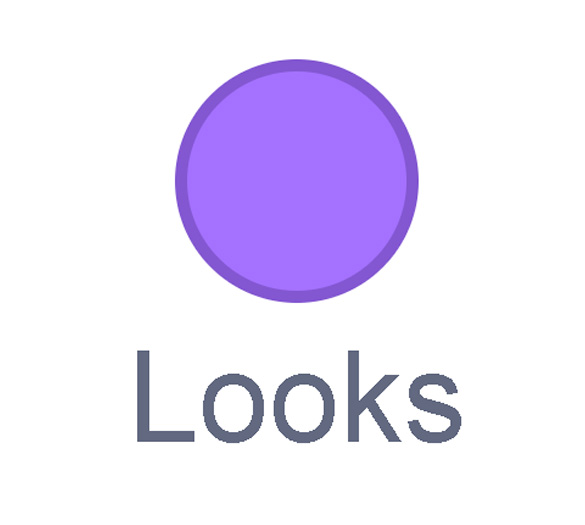
Looks
A sound block make audio, or a sound. You can use the audio that is included in Scratch. You can also record your own sounds!
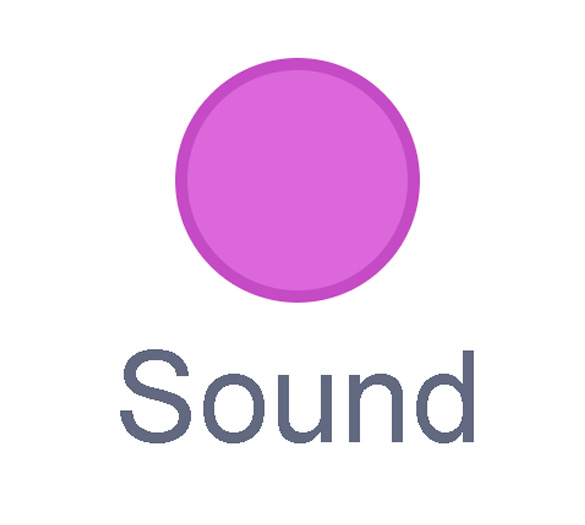
Sound
An events block is the start button for a code block. To decide when you want your code to run or start, place an events block at the beginning of your code. Your events block is how you decide when your code will start!
Your events block has to be your first block because it starts your code. You can choose how you want your code to start!
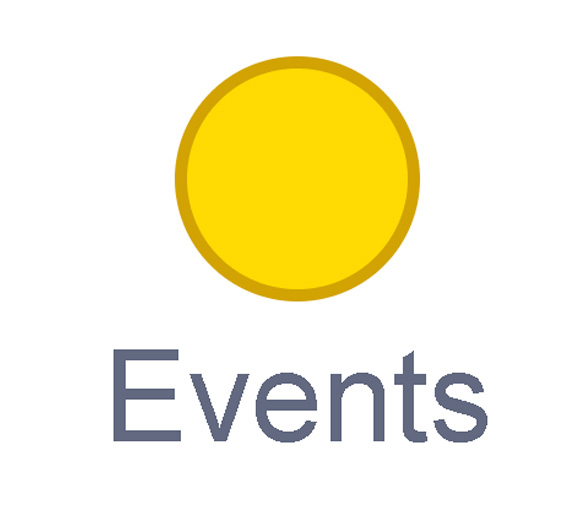
Events
A control block is a block that controls when an action happens. A control block can change the order and timing of an action. You can use control blocks to wait, to repeat and even to loop your code!
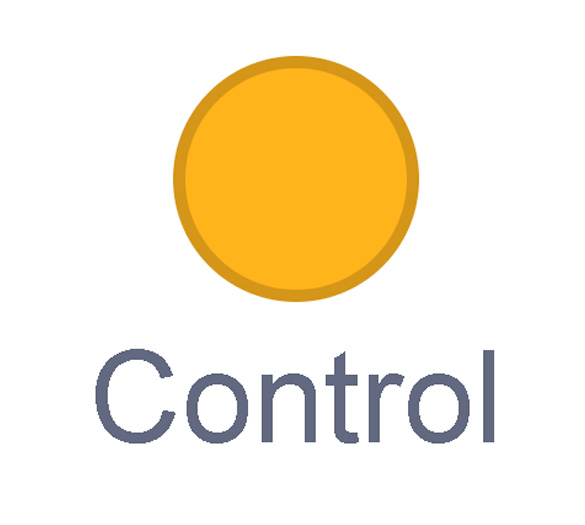
Control
A sensing block is a block that helps characters work with each
other.
For
example, what happens if you have two sprites ask each other a question?
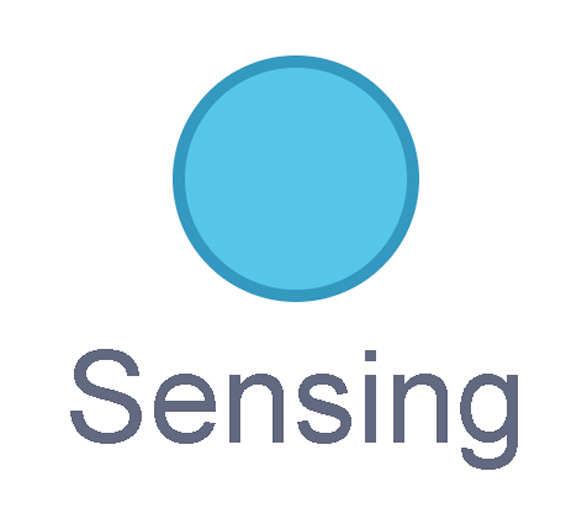
Sensing
An operators block is a block that adds math to your code.
Operators blocks can be tricky to put together.
Before you can put an operators block in your code block, you have to add another block! You could use a sensing block or a variables block. You will need to fill any blank spaces that are part of your operators block. Press and drag a sensing or variables block to snap into any blank spaces. Now you can put your operator block in your code block!
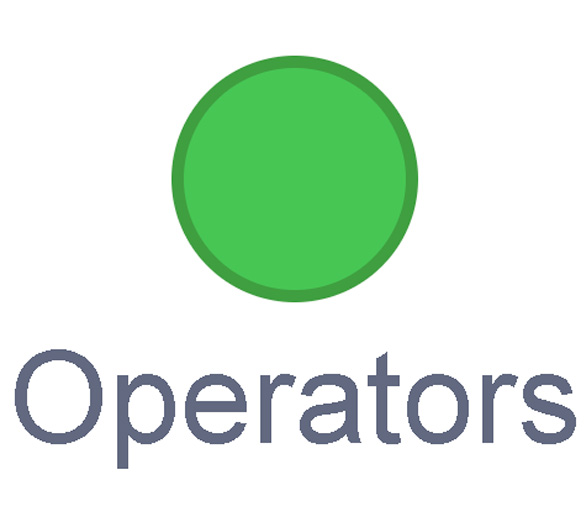
Operators
A variables block is a block that keep track of information. A variables block helps to change how to code is run each time. It can be used to create a challenge in a game!
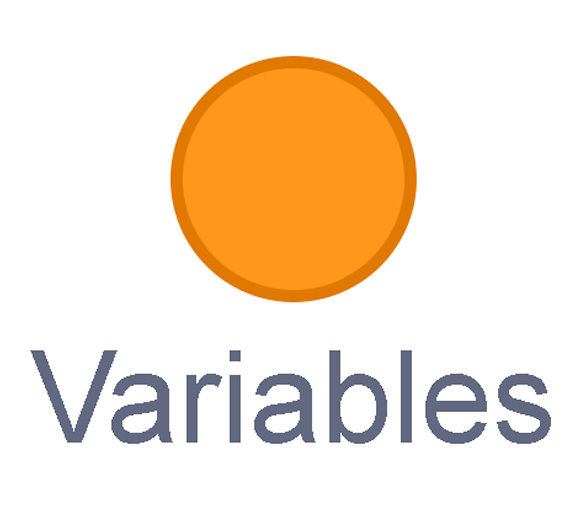
Variables
My Blocks is a special area to keep your very own blocks! You can save your own blocks in the My Blocks category.
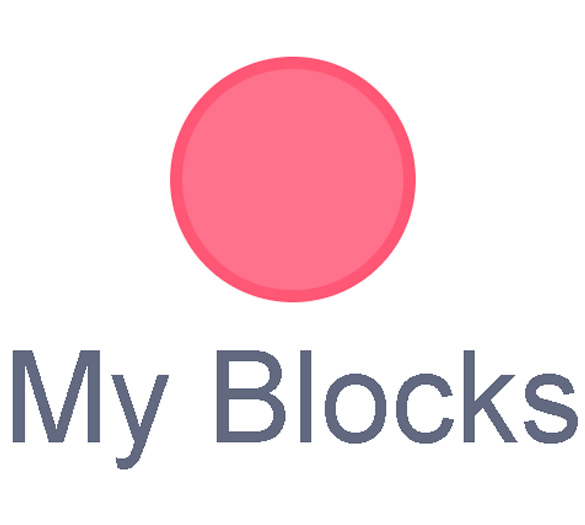
My Blocks
Now that you have explored what kind of blocks you can use, let’s get coding!
Press on the following link to access Scratch(Opens in a new window) on your own device:
If you are unable to access Scratch, create your own true/false questions (with answers) in a method of your choice. Then, if possible, share your quiz with a partner.
Student Tips
Student tips
Check out the following tips to help you get started with Scratch:
- The SAY blocks will appear to be spoken by the character or sprite named Devin. You can alter the code by typing into the white text bubble.
- The ASK block is where you will compose your questions.
- The IF/ELSE block is where you will include your answer. You can change the answer by typing into the white text bubble.
- IF/ELSE blocks are called conditional statements. The code after the THEN portion will execute only if the condition (in this case, the answer) is correct. The ELSE portion in our code will execute if the answer is incorrect.
- To add another question, you will need to DUPLICATE a section of the code.
When you’re ready, press ‘Let’s Check!’ to access the completed Scratch code.
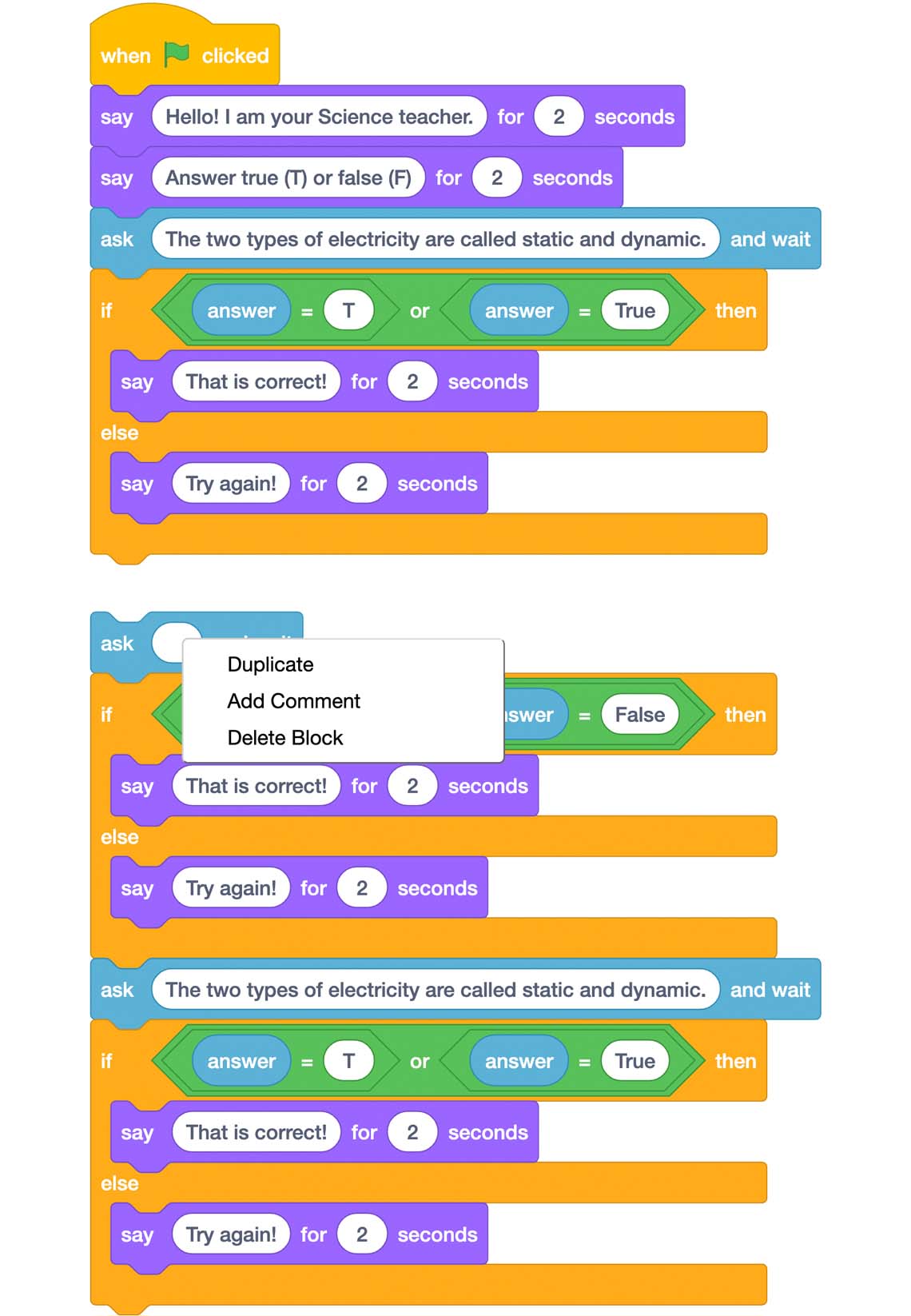
This Scratch code sequence is as follows: When green flag is clicked. Say “Hello! I am your Science teacher.” for two seconds. Say “Answer true (T) or false (F) for two seconds. Ask “The two types of electricity are called static and dynamic” and wait. If answer = T or answer = True then. Say “That is correct!” for two seconds. Else. Say “Incorrect. Try again!” for two seconds. To duplicate the code, right-click on the last ASK block, which will reveal a drop-down menu with the following options: Duplicate Add Comment Delete Block
Consolidation
Test it out!
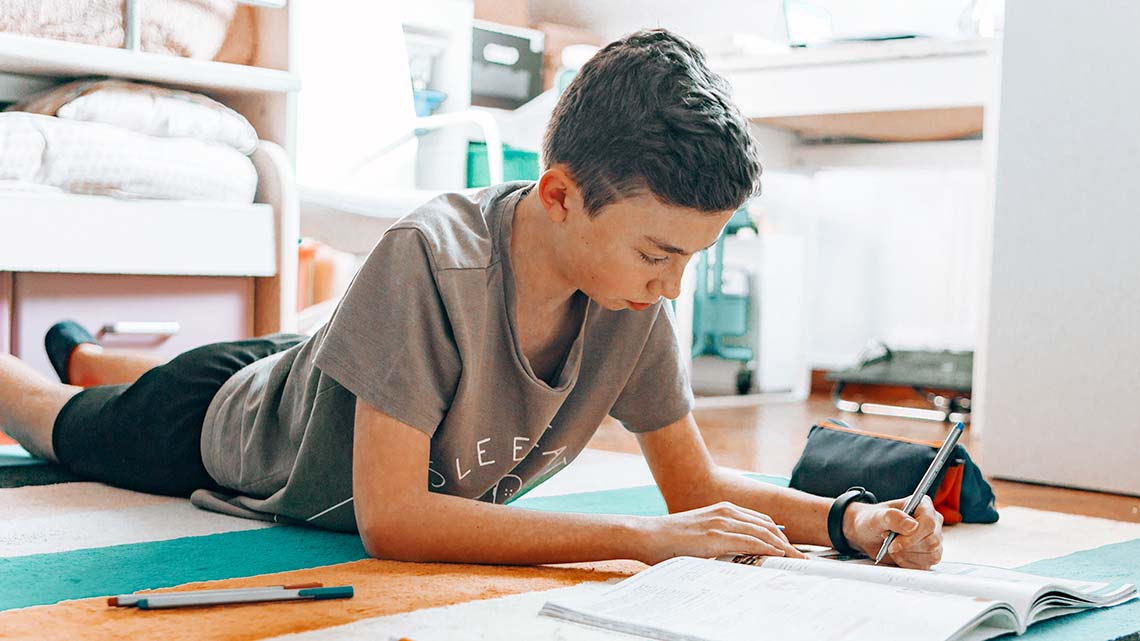
If you used Scratch to create your quiz, check out the following checklist for your True and False activity.
Did you…?
Pause and Reflect
Pause and reflect
Let’s reflect on your coding quiz project, and respond to the following questions:
- What worked well? What skill would you like to continue developing when it comes to coding?
- How has exploring code helped you to demonstrate your understanding of electricity?
- How might you add to or change the code next time?
Record your ideas in a notebook or another method of your choice.
Reflection
As you read through these descriptions, which sentence best describes how you are feeling about your understanding of this learning activity? Press the button that is beside this sentence.
I feel…
Now, record your ideas using a voice recorder, speech-to-text, or writing tool.